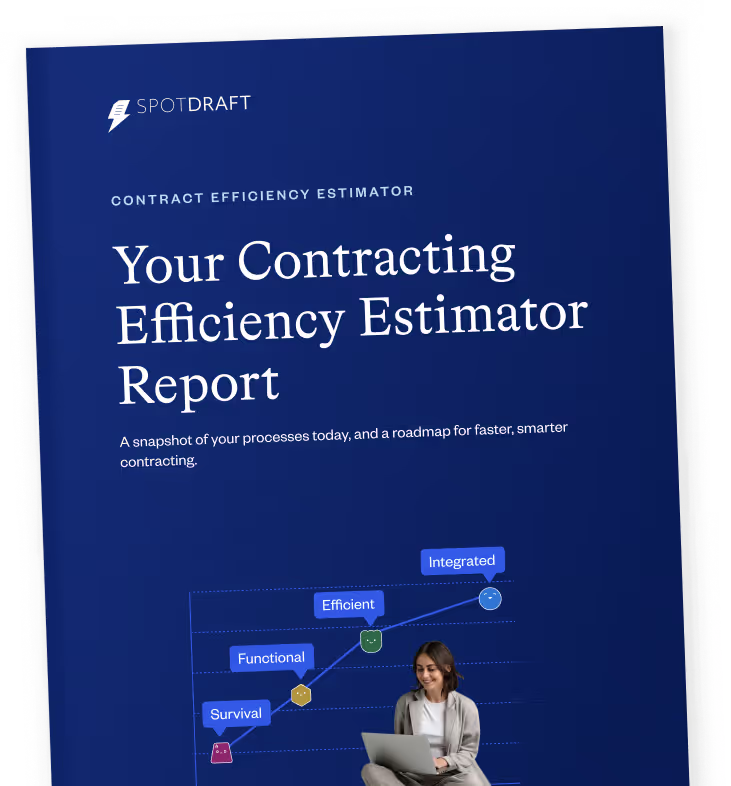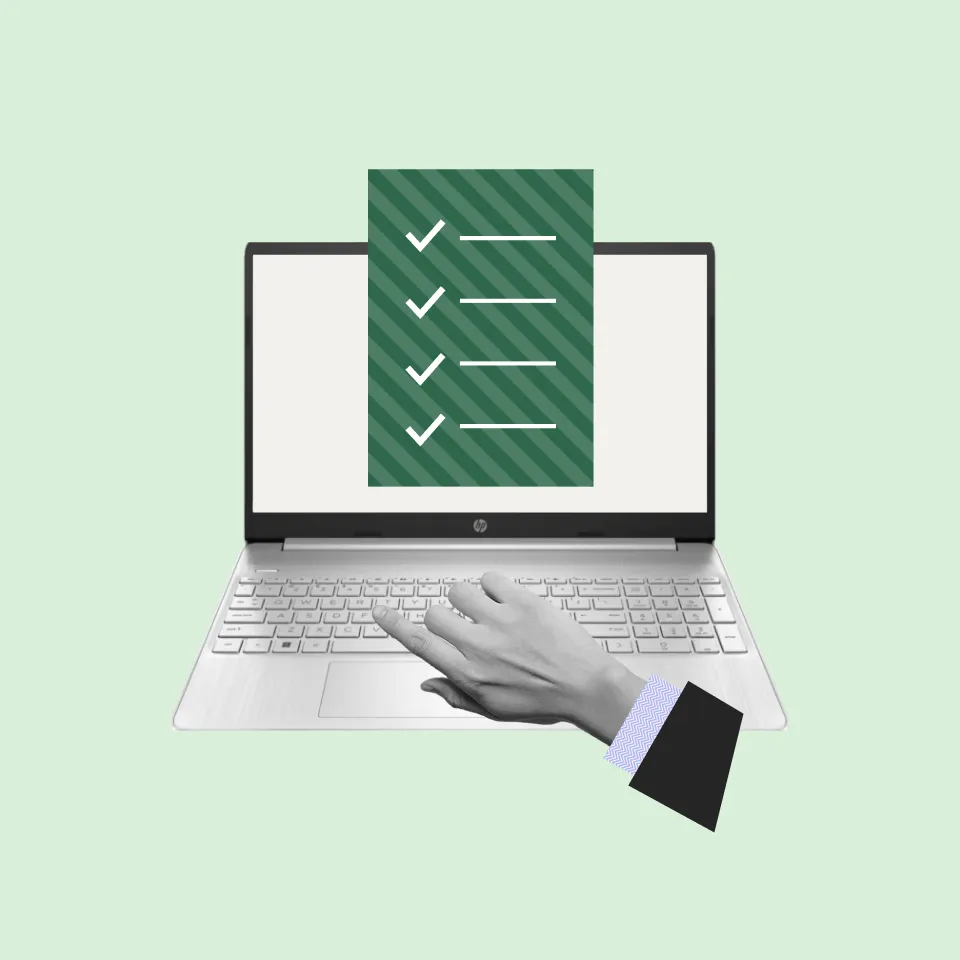A PDF contract is a digital document in the Portable Document Format (PDF) that details the terms and conditions agreed upon by two or more parties. Unlike other file formats, PDFs preserve the document's layout and content exactly as intended, no matter where or how it's viewed.
Why use PDFs for contracts?
Using PDFs for your contracts offers several practical benefits:
- Consistency: PDFs ensure that your contract looks the same on any device or software, avoiding any misinterpretation due to formatting changes
- Security: You can protect PDFs with passwords and encryption, ensuring that only authorized individuals can view or edit the document
- Accessibility: PDFs are easy to share via email or cloud storage, making them convenient for all parties involved
- Non-editable: Once finalized, PDFs can be locked to prevent unauthorized changes, ensuring the integrity of the agreement
- Professional appearance: PDFs maintain a clean, professional look, which helps in presenting a polished image to your clients
- Easy to sign: With digital signatures, you can sign PDFs electronically, saving time and reducing the need for physical paperwork
- Searchable text: Modern PDFs allow you to search for specific terms within the document, making it easier to locate important information quickly
- Integration with software: Many contract management tools integrate seamlessly with PDF formats, enabling efficient tracking, storage, and retrieval of your contracts
Track changes in 5 easy steps with Adobe Acrobat!
Tracking changes in a PDF means keeping a record of all the modifications made to the document. This is essential for maintaining clarity and ensuring that everyone is aware of any updates. It helps you manage edits, comments, and suggestions efficiently, preventing any potential disputes or confusion.
Here’s how you can easily track changes in your PDF contracts using Adobe Acrobat:
#1 Open your PDF in Adobe Acrobat:
First, launch Adobe Acrobat and open the PDF you want to track changes in
#2 Enable comment and markup tools:
Head over to the "Tools" menu and select "Comment". This will open the Comment toolbar, which has various tools for adding comments, highlights, and other annotations
#3 Add comments and annotations:
Use the tools in the Comment toolbar to add notes, highlight text, or draw shapes around sections that have been changed. This makes it easy to see where edits have been made
#4 Track changes using text edits:
Need to make text changes? Select the "Text Edit" tool from the Comment toolbar. You can insert, delete, or replace text. Acrobat will mark these changes with different colors to show additions and deletions
#5 Use the Compare Documents feature:
For a thorough review of changes, use the "Compare Files" feature. Go to "View" > "Compare Files", then select the original and modified versions of your PDF. Acrobat will generate a report highlighting all differences between the two versions
#6 Review and respond to comments:
As others review the document, they can add their own comments and annotations. You can respond to these comments directly within the PDF, keeping the discussion clear and organized
#7 Save and share the updated PDF:
Once all changes and comments have been addressed, save the updated PDF. Then, share it with all relevant parties to ensure everyone is on the same page
How to add comments in a PDF
Adding comments to a PDF lets everyone share feedback, suggest changes, and highlight important sections without altering the original content. This keeps everything organized and ensures everyone is on the same page. Plus, it helps track discussions and decisions during the review process, making it easier to finalize the document.
Let’s walk through how you can easily add comments using Adobe Acrobat.
#1 Open your PDF in Adobe Acrobat:
Fire up Adobe Acrobat and open the PDF file you want to add comments to
#2 Select the Comment tool:
Head to the "Tools" menu at the top of the screen
Click on "Comment" from the list of tools. This will bring up the Comment toolbar
#3 Choose your comment type:
The Comment toolbar gives you options like text boxes, sticky notes, and highlighting
Pick the tool that fits your comment best. For example, use the Sticky Note tool for general comments or the Highlight tool to emphasize specific text
#4 Add your comment:
Click on the part of the PDF where you want to add a comment
Type your comment in the box that appears
You can also tweak the color, font, and size of your text if needed
#5 Save your changes:
After adding your comments, remember to save the PDF
Go to "File" and choose "Save" or "Save As" to keep your changes
#6 Review and respond to comments:
As others review the document, they can add their own comments and annotations
You can respond to these comments directly within the PDF, making sure everyone is clear and organized
How to redline contracts in a PDF
Redlining is the process of marking up a contract to show changes, additions, and deletions. It’s crucial because it provides a clear, visual way to see what has been altered in the document. This helps all parties understand the proposed changes, making the review process transparent and efficient.
Step-by-step guide for redlining using Adobe Acrobat:
#1 Open your PDF in Adobe Acrobat:
Start by opening Adobe Acrobat and loading the PDF contract you need to redline
#2 Enable editing tools:
Go to the "Tools" menu and select "Edit PDF." This will open the editing toolbar
#3 Use the text edit tools:
To show deletions, highlight the text you want to remove and press the "Delete" key. The text will be struck through
To show additions, click where you want to add text and type in the new information. The new text will be underlined
#4 Add comments for context:
Go to the "Comment" tool in the "Tools" menu. Use sticky notes or text boxes to add comments explaining why certain changes were made. This helps others understand the reasoning behind the edits
#5 Highlight changes:
Use the "Highlight" tool to emphasize important changes. This makes key edits stand out, ensuring they aren’t missed during the review process
#6 Save your redlined document:
After making all necessary changes, save the redlined PDF. Go to "File" and choose "Save" or "Save As" to ensure your changes are saved
#7 Share and review:
Share the redlined contract with all relevant parties for review. Ensure that everyone reviews the changes and provides their feedback
Best practices for managing changes and comments
#1 Write clear and effective comments
When adding comments to a PDF, clarity and conciseness are key. Here are some tips to ensure your comments are effective:
- Be specific: Point out exactly what needs to be changed or addressed. Vague comments can lead to confusion
- Keep it concise: Long-winded comments can be overwhelming. Stick to the point to make your feedback easy to understand
- Use clear language: Avoid jargon or overly technical terms that might not be understood by everyone
- Provide context: Explain why a change is needed. This helps others understand your perspective and the reasoning behind your suggestions
- Be polite and constructive: Aim for a tone that is respectful and helpful, focusing on improving the document rather than criticizing it
#2 Maintain a version history
Keeping a version history of your document is crucial for tracking changes and ensuring everyone is working with the most up-to-date information. Here’s how you can do it:
- Save new versions regularly: Each time you make significant changes, save the document as a new version. Use a consistent naming convention, such as “Contract_v1”, “Contract_v2”, etc
- Document changes: Keep a log of what changes were made in each version. This can be a simple text file or a dedicated section within the document itself
- Use version control tools: If possible, use software that supports version control to automate this process. Many Contract Lifecycle Management (CLM) tools offer robust version control features
#3 Collaborate with others using shared reviews
Shared reviews allow multiple stakeholders to view and comment on a document simultaneously. Here’s how to collaborate effectively:
- Initiate a shared review: In Adobe Acrobat, go to “Send for Review” and choose “Send for Shared Review”. You can invite others via email or share a link
- Set clear deadlines: Inform all reviewers of the timeline for submitting their comments. This helps keep the review process on track
- Consolidate feedback: After receiving comments from all reviewers, consolidate the feedback into a single document. This makes it easier to see all suggestions and decide on the necessary changes
- Communicate openly: Encourage open communication among reviewers. Use the commenting tools to ask questions, provide additional context, and clarify any uncertainties
- Review and approve changes: Once all comments have been addressed, review the final changes with all stakeholders to ensure everyone agrees with the modifications
The pain points of managing contracts in PDFs
#1 Clunky interface
Navigating through Acrobat's comment features feels like a maze, slowing you down and testing your patience. The tools aren’t always intuitive, and finding specific comments can be like searching for a needle in a haystack. This clunkiness can turn a quick review into a tedious task.
#2 Messy changes and comments
Keeping track of changes and comments in PDFs can be a real headache. Each edit needs to be added manually, which is not only time-consuming but also easy to mess up. If you miss a change, it can lead to misunderstandings and errors that could have been avoided.
#3 Version control chaos
Version control with PDFs is another big pain point. Every time someone makes an edit, a new version has to be saved manually. This can quickly lead to confusion about which version is the latest and most accurate. It’s easy to lose track, and before you know it, you’re working with outdated or incorrect information.
Also read: Contract Versions
#4 Collaboration headaches
Collaborating on PDFs is anything but smooth. When multiple people work on the document separately, feedback and changes can become scattered and hard to manage. Merging all these edits into one document can be a tedious and error-prone process. Without real-time collaboration, ensuring everyone is on the same page is challenging.
#5 Security worries
While PDFs offer basic security features like passwords and encryption, they may not be enough for sensitive contract information. Sharing PDFs via email or other unsecured channels can risk unauthorized access or data breaches. Managing permissions and making sure only the right people can view or edit the document can be tough.
#6 Time-consuming manual edits
Manually editing PDFs is not only slow but also prone to mistakes. Unlike word processing software that tracks changes automatically, PDFs require users to mark up the document by hand. This can be particularly laborious for complex contracts with lots of revisions, increasing the workload and the chance of errors.
In short, while Adobe Acrobat is a powerful tool for many tasks, adding comments and tracking changes is not where it shines.
In contrast, Contract Lifecycle Management (CLM) tools like SpotDraft offer automated tracking, enhanced collaboration, robust version control, centralized management, and integrated workflows, making contract management more efficient, secure, and transparent.
How a CLM like SpotDraft can solve your contracting problems
Contract Lifecycle Management (CLM) systems, like SpotDraft, are designed to streamline and automate the entire contract lifecycle. From drafting and negotiation to execution and renewal, a CLM system helps you manage contracts efficiently and effectively.
#1 Centralized document management
SpotDraft centralizes all your contract documents in one repository. This makes it easy to access, organize, and retrieve contracts, reducing the risk of lost or misplaced documents. You no longer have to sift through multiple versions scattered across different systems.
#2 Enhanced collaboration features
SpotDraft offers robust collaboration tools that allow multiple stakeholders to work on the same document simultaneously. You can track changes, add comments, and see who made what edits, all in real-time. This streamlines the review process and ensures everyone is on the same page.
Also read: How to Collaborate During Contract Creation With MS Word
#3 Automated version control
“A major problem in contract management is version control - different departments using dated contract templates. When the system is opaque, the legal department might not have clear visibility into which versions operations and sales teams might use. This is why having a CLM in place is much needed.”
~Juliette Thirsk, Chief Legal Officer, Peach Payments
One of the standout features of SpotDraft is automated version control. Each time a contract is edited, SpotDraft automatically saves a new version, maintaining a clear history of changes. This eliminates the confusion of manual versioning and ensures you always have the most up-to-date document.
Also read: Ensuring Contract Version Control: Best Practices to Streamline Legal Operations
#4 Improved security and compliance
“Legal, security, and privacy are cut from the same cloth. We're about value creation but we're also a lot about value protection and stewardship. My department’s slogan is ‘Stewards of Seismic,’ and we take that really seriously; we're here to shepherd this business to the next milestone.”
~Celaena Powder, VP of Legal, Seismic
From Security to Sales: Building Cross-functional Bridges
SpotDraft provides advanced security features to protect your sensitive contract data. With encryption, access controls, and audit trails, you can ensure that only authorized users can view and edit your contracts. This helps maintain compliance with legal and regulatory requirements.
SpotDraft: Convert PDF Contracts to DOCX (Microsoft Word document)
You can convert PDF contracts to DOCX (Microsoft Word) format for easier editing and then manage these documents within SpotDraft.
Here’s how you can convert PDF contracts to DOCX using SpotDraft:
- Upload your PDF contract to SpotDraft: Navigate to the document management section and upload your PDF contract
- Convert to DOCX: Use the built-in conversion tool to convert the PDF to a DOCX format. This makes it easier to edit and collaborate on the document
- Edit and collaborate: Use SpotDraft’s collaboration features to track changes, add comments, and manage versions seamlessly
Leveraging SpotDraft's third-party workflows
SpotDraft also excels at managing contracts that originate outside your organization through its third-party paper workflows. This feature ensures that even contracts from external sources are integrated into your existing workflows with the same level of efficiency and security.
Creating a third-party paper workflow on SpotDraft:
#1 Initiate the workflow: Navigate to the workflow section on SpotDraft and select "Create a New Third-Party Paper Workflow"
#2 Customize the workflow: Define the steps needed for reviewing and approving the third-party contract. You can set up specific stages, assign tasks to team members, and specify approval criteria
#3 Upload the contract: Add the external contract to the workflow, ensuring that all relevant documents are included
#4 Collaborate and review: Use SpotDraft’s collaboration tools to discuss and make necessary changes. Track edits and comments in real-time
#5 Approve and finalize: Once the review process is complete, approve the contract within SpotDraft and move it to the final stages of your workflow
Also read: Create a New Third-Party Paper Workflow on SpotDraft
With SpotDraft’s CLM system and third-party workflows, managing both internal and external contracts becomes a breeze, ensuring consistency and security at every stage.
Managing contract amendments is crucial for adapting to evolving business needs, ensuring legal compliance, and clarifying terms. SpotDraft makes this process effortless with its VerifAI feature. VerifAI leverages advanced AI to review contracts, spot potential issues, and ensure compliance with internal policies and legal standards. This means you can draft and manage amendments faster, more accurately, and with complete peace of mind.
Ready to streamline your contract management? Try VerifAI!

.avif)