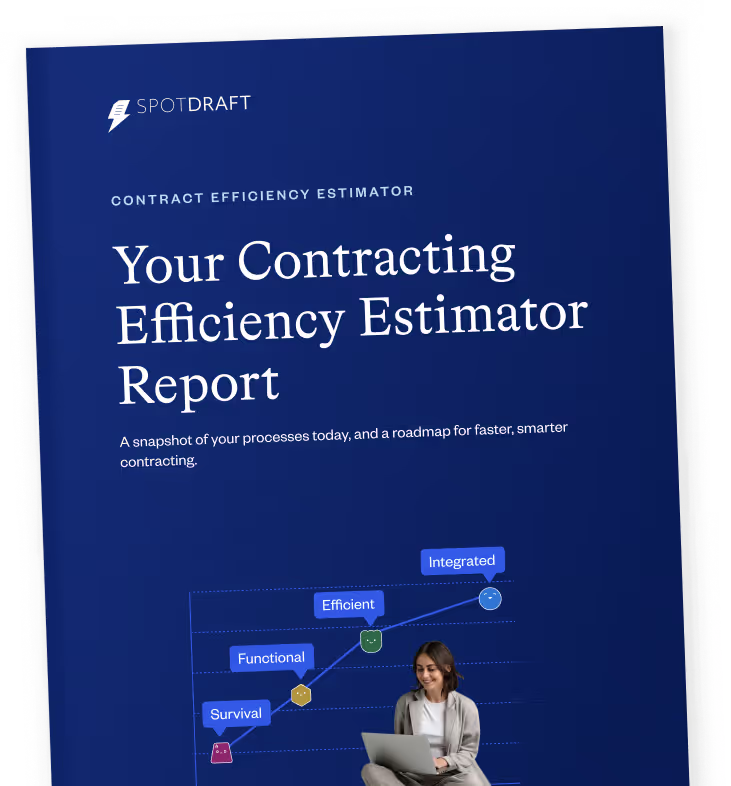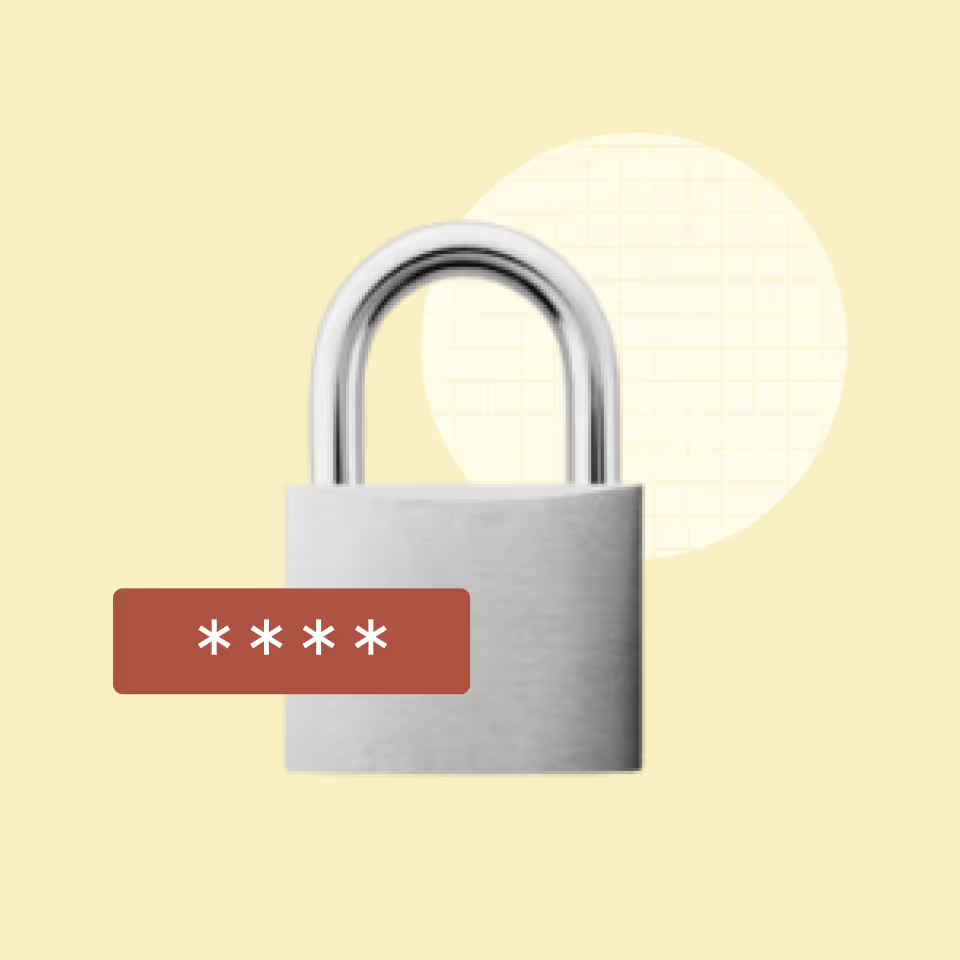In our fast-paced digital age, traditional methods are giving way to tools like Google Docs, allowing us to collaborate in real-time and say goodbye to those piles of paper.
But there's a hitch.
While creating and sharing documents has become a breeze, figuring out how to sign them electronically, in a legally binding way, still trips many up.
Enter the world of electronic signatures.
While it seems simple, the transition from ink to pixels can be filled with uncertainty.
Are electronic signatures legal? Secure? Do they look professional?
This guide is here to ease your worries and streamline the process.
We'll walk you through a step-by-step guide on signing Google Docs, ensuring that it's not just convenient but also legally sound. Stick around and make your journey to paperless documentation effortless and secure.
The rise of Google Docs
In a world where agility and precision are paramount, Google Docs has emerged as the silent hero for in-house legal teams.
Imagine the simplicity of crafting a legal document where real-time collaboration isn't a luxury, but the norm.
Google Docs has gained traction among legal professionals for several compelling reasons. Firstly, its universal accessibility is a boon for those navigating the complexities of remote and hybrid work environments.
Being able to access and collaborate on documents from any location ensures continuity and productivity.
The platform also champions seamless collaboration. Google Docs ushers in a new era where everyone contributes to a single, live version, fostering clarity and cohesiveness.
Moreover, cost-effectiveness is a key advantage.
With its robust features available at a modest price point, Google Docs is both practical and budget-friendly.
Its compatibility across different operating systems further adds to its appeal.
In essence, Google Docs aligns perfectly with the needs of in-house legal counsel. It's streamlined, budget-friendly, and designed for effortless collaboration.
Prepping your Google document for signing
Before you proceed to add signatures to your document, it's crucial to ensure that it's in pristine condition and ready for this final step.
Here’s how you can effectively prep your Google Document for signing:
#1 Quality check
Ensuring the document is ready for a signature involves several key checks:
- Proofreading: Start by meticulously going through the document to catch any typos, grammatical errors, or inconsistencies in language. Pay close attention to legal terms and jargon
- Formatting: Ensure that the document is formatted uniformly. Check for consistent fonts, spacing, bullet points, and headings. A well-structured contract not only looks professional but also enhances readability
- Links and references: If your document contains hyperlinks, cross-references, or citations, confirm that they are all correct and functioning as intended.
#2 Final review
Before the document is sent out for signing, it’s important to ensure that all parties are on the same page:
- Make certain that everyone involved has thoroughly read, understood, and agreed to the terms outlined in the document. This may involve discussing specific clauses or terms to avoid any confusion or disagreements later on
- Before the signing process, it can be beneficial to have an internal review with stakeholders to ensure all aspects of the document align with expectations
- Ensure that the document is accessible to all parties who need to sign it. Check permissions and sharing settings in Google Docs to confirm that everyone has the appropriate level of access
- Allow time for feedback and revisions. If there are concerns or suggestions from any of the parties, address them promptly and make necessary amendments
Also read: Contract Signing Unveiled: A Step-By-Step Guide
Creative ways to sign a Google Doc natively
Navigating through the process of signing a document doesn't have to be mundane; in fact, Google Docs offers a plethora of creative options to add that personal touch.
#1 Drawing your signature:
Utilizing Google Drawings:
Kick-start your signature process by leveraging Google Drawings. Here’s how:
- Go to the Google Doc you want to sign.
- Click Insert in the top menu and choose Drawing. Select New.
- Select the Line tool.
- Opt for Scribble and use your mouse to draw your signature.
- Once satisfied, click on Save and Close.
Sketchpad or Graphics Tablet
If you have access to a sketchpad or a graphics tablet, you can create a more authentic signature.
- Draw your signature using the tablet.
- Save the image and upload it directly into your Google Doc.
#2 Inserting a scanned signature:
Scanning your handwritten signature can add a personal touch.
- Sign a piece of paper and scan it using a scanner or a mobile scanning app.
- Save the scanned image and insert it into your Google Doc at the desired location.
Also read: The 11 Best Electronic Signature Software Platforms for 2023
Pro tips for perfecting your signature
When dealing with documents that require signatures from multiple parties, organization is key. Here are some tips to ensure your signatures always hit the mark:
#1 Quality assurance
Crafting a professional-looking signature involves paying attention to a few details:
- Resolution: Ensure that the signature you're inserting, whether drawn, scanned, or created digitally, is of high resolution. A pixelated or blurry signature can detract from the overall professionalism of your document
- Consistency: Maintain a consistent style for your signature across different documents. This helps in building a recognizable and professional brand image
- Sizing: Scale your signature to an appropriate size. It should be large enough to be legible but not so large that it overwhelms the document
- Positioning: Place your signature in a location that aligns with the flow of the document. Typically, signatures are placed at the end of a document, but ensure it doesn't disrupt any text or other elements
#2 Multi-party signatures
When multiple people need to sign a single document, keeping things organized is crucial:
- Designated spaces: Clearly demarcate where each party is supposed to sign. This avoids confusion and ensures that the document remains neat and orderly
- Signature labels: Include labels or placeholders indicating who is supposed to sign where. This can be as simple as adding a line with the person’s name or title underneath the designated signature space
- Coordination: Communicate clearly with all parties regarding the signing process. Specify deadlines and ensure that everyone is aware of the sequence of signing if it’s important to the document’s validity
- Review and confirm: Once all signatures are gathered, review the document to ensure that all parties have signed in the correct places and that no signature is missing
#3 Security measures
Safeguarding the confidentiality of your document is paramount, especially when it contains sensitive information:
- Sharing permissions: Be mindful of the sharing settings in Google Docs. Restrict access to only those who need to view or sign the document, and use the View Only permission where appropriate
- Password protection: While Google Docs doesn't natively support password protection, consider saving the final signed document as a PDF and adding password protection before sharing it externally
- Audit trail: Keep track of changes and access to your document by reviewing the version history in Google Docs. This ensures you are aware of who has accessed or modified the document and when
- Secure networks: Encourage parties to access and sign the document using secure, private networks to prevent unauthorized access
Also read: A Quick Introduction to eSignatures
Common pitfalls and how to avoid them
Embarking on the journey of electronically signing documents in Google Docs can be smooth sailing, but there are certain pitfalls that individuals often encounter.
Being aware of these common mistakes and knowing how to circumvent them can save you time and ensure your documents remain professional and legally binding.
#1 Overlooking contract review
Pitfall: Rushing to sign without thoroughly reviewing the contract can lead to errors or oversights that could have legal implications.
Solution: Always allocate time for a comprehensive review. Encourage all parties to read the contract meticulously, and ensure that all terms are understood and agreed upon.
Also read: The Perfect Contract Review Checklist for Commercial Contracts
#2 Neglecting signature placement
Pitfall: Placing signatures haphazardly can lead to a cluttered and disorganized document.
Solution: Clearly demarcate areas for signatures and provide labels for each signatory. Proper alignment and spacing contribute to a polished appearance.
#3 Ignoring security and privacy
“Contract access to unnecessary stakeholders always puts the business at risk. In fact, organizations end up paying lumpsum amounts or huge liabilities in the wake of security breaches.”
~ Supin Prem, Senior Manager, Legal Tech, SpotDraft
Pitfall: Inadequate attention to privacy settings can potentially lead to unauthorized access.
Solution: Regularly review and update sharing settings, ensure secure networks are used, and consider additional encryption for sensitive documents.
Also read: What Is Contract Management Security?
#4 Disregarding format consistency
Pitfall: Different signatories using varied formats for signatures can result in an inconsistent and unprofessional look.
Solution: Establish guidelines for signature formats, sizes, and styles, ensuring a cohesive and professional appearance.
#5 Failing to verify identity
Pitfall: Not verifying the identity of signatories can lead to legal challenges.
Solution: Implement measures to verify the identities of signatories, such as using secure email links or incorporating additional verification steps.
#6 Neglecting legal compliance
“While it doesn’t always get the love it deserves, a robust compliance function is an important part of risk-reduction at companies of any size. As such, in-house lawyers should get behind the creation of a compliance group if there isn’t one or enhance the existing one whether it sits in the legal department or not.”
~ Sterling Miller, CEO and Senior Counsel, Hilgers Graben PLLC
Ten Things: Building a Strong Compliance Department
Pitfall: Assuming that an electronic signature is always legally binding can lead to complications.
Solution: Stay informed about legal requirements and ensure that your electronic signature complies with jurisdiction-specific laws and regulations.
Also read: What is Contract Compliance? The Ultimate Guide
#7 Overlooking version control
Pitfall: Multiple versions of a document being circulated can lead to confusion and errors.
Solution: Utilize Google Docs’ version history feature to track changes and ensure that all parties are working on the most recent iteration.
“A major problem in contract management is version control - different departments using dated contract templates. When the system is opaque, the legal department might not have clear visibility into which versions operations and sales teams might use. This is why having a CLM in place is much needed.”
~ Juliette Thirsk, Chief Legal Officer, Peach Payments
Also read: How to Ensure Contract Version Control
Sealing the deal with SpotDraft
Navigating the world of electronic signatures in Google Docs may seem like a daunting task at first glance, but as we've unraveled in this guide, it’s truly a walk in the park when armed with the right knowledge.
But why stop there?
“We are able to draft and redline contracts inside the CLM tool. Therefore, we no longer need to rely exclusively on tools such as MS Word and Google Docs. Now, all stakeholders can view and access just one true version of the contract.”
~ Igor Poroger, Director of Legal, EMEA, Vectra AI
How CLMs Empower Legal Teams in B2B SaaS Companies
Hosting your contracts on SpotDraft takes the experience to a whole new level.
While Google Docs offers convenience, SpotDraft brings a specialized focus on contracts with unparalleled security and ease of management.
SpotDraft ensures that your contracts are not just securely stored but also meticulously organized and easily accessible.
Moreover, the platform offers a seamless contract signing experience that is tailored to meet your needs. The parties get notifications about when to sign the document and gives you insights into whose signature is pending!
SpotDraft also creates automated naming and versions upon edits or when a new version of a contract is imported.
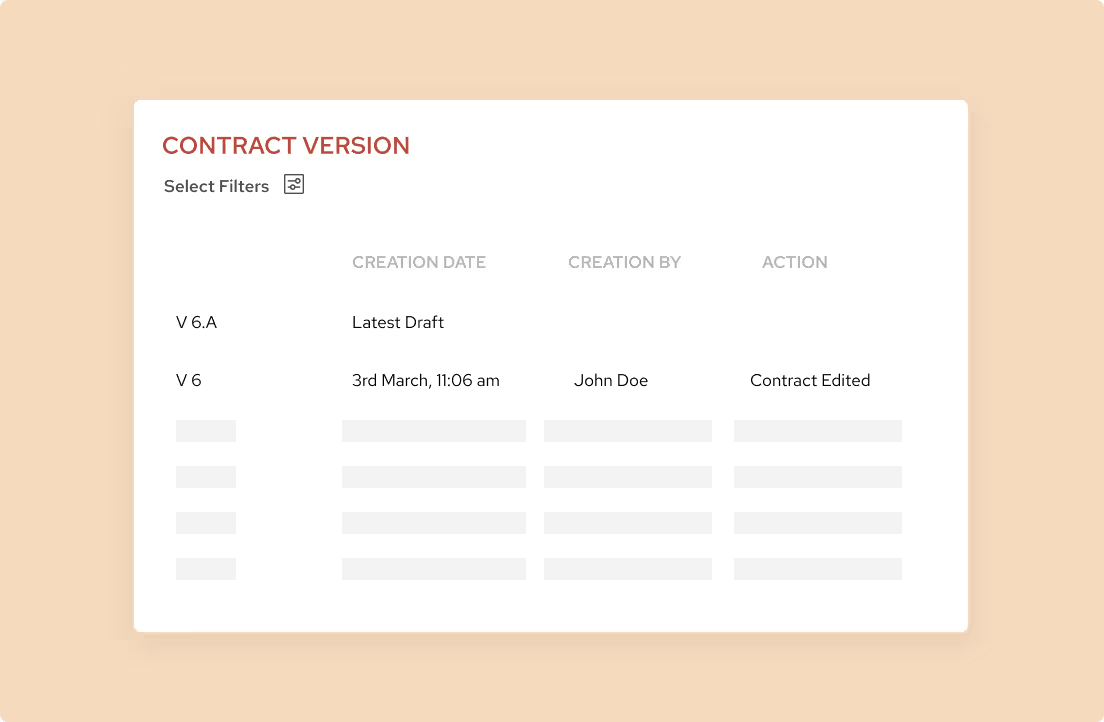
In essence, transitioning from crafting and signing your documents in Google Docs to managing them on SpotDraft is a natural progression.
It aligns perfectly with the needs of today's legal landscape, promising a secure, efficient, and streamlined approach to contract management.
So, when you're ready to take your contract management to the next level, remember that SpotDraft is here to make the journey smooth and secure.
Request a demo today!


.avif)